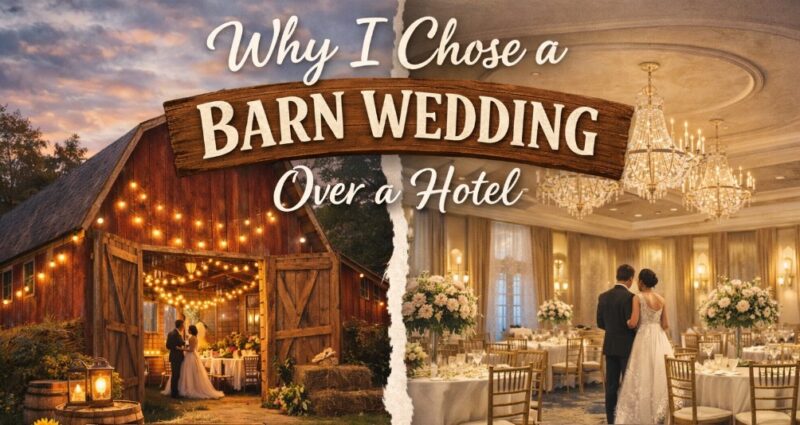If you have got a Mac device, then you probably enjoy all its benefits. Many people use Apple Mouse for work, and sometimes they may get some issues with its work. Imagine: you just sat down on the couch to surf the Internet on your Mac laptop and find something important, and suddenly, you understand the mouse doesn’t work. No panic, in this article we are going to highlight the main problems with your Mac mouse and suggest effective tips on solving these issues fast.
The mouse for Apple devices, Magic Mouse was created using multi-touch technology. Compared with other mice, it allows users more features for better and faster work, including swiping and scrolling. This mouse has no buttons and allows users to customize its preferences for their needs. Here are the main functions it supports:
- Right-click, left-click, and double click
- Swipe (multi-finger)
- Zoom
- Tap (multi-finger)
- Scrolling

The Magic Mouse 2 for Macs was introduced in 2015 and it got a rechargeable battery inside the device. Users do not need to replace the battery but just recharge it for proper work. Mac’s mice are durable and trustworthy devices but issues happen even with high-quality items from time to time. Every type of hardware has its weak sides, and here are some issues users may experience with the Magic Mouse 2:
- The pointer does not move smoothly. It may happen if the area under the mouse isn’t clean, so the device has got dirt and debris on its surface.
- The pointer freezes. This may occur when a user has many programs opened on the Mac that slows down its work. If you close programs, issues with a mouse can be solved easily.
- The Mac’s mouse doesn’t work. Sometimes the reason is when the mouse loses its Bluetooth connection. Keep reading to find tips on fixing this problem below.
- Clicking issues of the Apple mouse. It may happen if you just installed updates for your Mac OS. Sometimes, it causes problems with your hardware. You can fix issues in configuration settings.
- The pointer of your Mac Mouse is very slow. Again, installing the OS updates on your Mac can be a reason for this problem. You have to check the hardware settings and change them to default. It helps to solve the issue easily and fast.

And, here are more problems and tips to solve problems with your Magic Mouse:
- Try to reconnect Bluetooth on your Mac. Sometimes, the problem can be solved easily – you just need to disable and enable the Mac’s Bluetooth. Please wait for several seconds between disabling and enabling, and then you can try to connect your mouse again.
- Recharge the battery. Apple Mouse has a rechargeable battery that can be charged with a lighting port. Connect the mouse to the USB port to charge it for about 15 minutes at least, and then try to connect it to the Mac. If everything is fine, keep charging your mouse. Of course, you cannot use it while it is charging.
- Re-switch the mouse’s power. Apple Mouse has a switcher on its backside. Sometimes problems with a mouse can be solved with a simple turning off and then again on the switcher. After this, connect the mouse to the computer through a Bluetooth connection.
- Your Mouse pairs to the device via Bluetooth connection that may cause some issues. Try to remove your mouse from the Bluetooth on your computer, and then pair the device with the Mac again. In many cases, this simple action helps to solve the mouse’s problems.
- Check the Mouse’s preferences. Sometimes, when your mouse seems to be working but something is wrong – it has cursor problems or clicking problems, you should go to the preferences in your Mac and check out if everything is fine there. You can find all the needed preferences for Mac’s mouse there and set them for proper work.
- Sometimes, the problem can hide in the Bluetooth module. If you have any problems with the mouse, reset the Bluetooth on the computer. Your mouse will be disconnected after this, and then you can connect it again. It may help, but if not, we recommend restarting your Mac.
- Many updates aren’t installed on your Mac. Check out if any new updates should be installed on your device: sometimes it may cause a problem with your mouse. Install all the updates, restart your device, and then try to connect the mouse again.
- Sometimes, a dirty optical sensor can cause problems with the mouse. When you use your device, there can be a lot of dirt and debris on its optical sensor, so it starts to work slowly or some functions don’t work at all. Just try to keep your mouse clean, and we also suggest cleaning the desktop area or a mouse pad where you use your device. It will help to return your mouse to proper work again.
- Look for professional help to solve the issue. If the tips above didn’t help to get rid of the problem, you may have a hardware problem with your mouse. You should go to the Apple Store or to the Apple Provider to determine the reason why your mouse doesn’t work. In some cases, mice cannot be fixed at all. This happens rarely but if it’s your issue, you can find a wide assortment of trustworthy mice to use on your Mac.

The mouse is a useful device many people use every day on their Macs. As you can see, sometimes mice can get some issues that can be fixed without stress. If you need more hints, click here and read effective solutions on how to get your mouse back to work.
Related Posts:
- Showbox Not Working: What You Need to Know About it
- 7 Reasons why your TV Aerial is Not Working in 2024
- 6 Reasons Why Your TV Aerial is Not Working & How To…
- 9 Tips To Properly Clean Grease Traps
- Does CBD Oil Expire? Ways to Store Your CBD Products…
- How To Properly Prepare And Store Holle Goat Stage 1 Formula