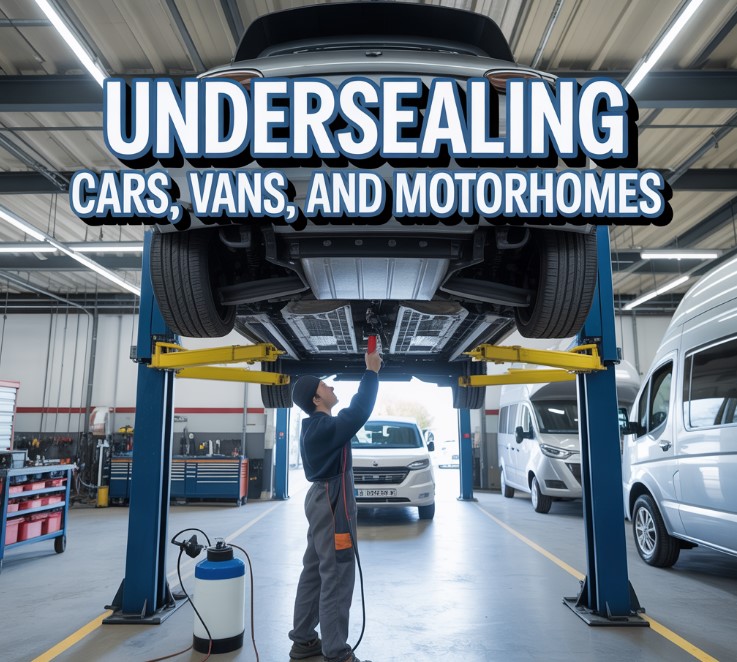SVG, or Scalable Vector Graphics, is a type of image format that uses vectors instead of pixels to represent an image. This means that SVG images can be scaled to any size without losing quality, unlike raster images such as JPEG or PNG. SVG images are also text-based, which means they can be easily edited and optimized using text editors.
One of the main advantages of using SVG images is their flexibility. Because they are vector-based, they can be resized to any size without losing quality. This makes them ideal for use on websites, where they can be easily scaled to fit different screen sizes. Additionally, because SVG images are text-based, they can be easily edited and optimized using text editors, which can help to reduce file size and improve performance.
Another advantage of SVG images is that they are easily animated and can be created with interactivity. This can be achieved with CSS and JavaScript, which can be used to add hover effects and other interactive features to an SVG image.
However, there are also some downsides to using SVG images. One of the main drawbacks is that they are not supported by all web browsers. Some older browsers may not be able to display SVG images correctly, which can be a problem for websites that need to support a wide range of users. Additionally, because SVG images are text-based, they can be larger in file size than raster images, which can be a problem for websites that need to load quickly.
What are the best Ways to edit SVG files?
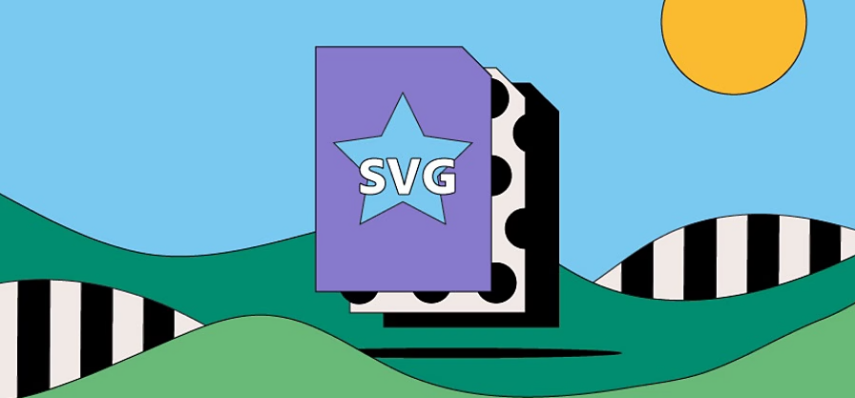
If you want to edit SVG images, there are many tools available, both online and offline. Here are three popular tools:
Inkscape: Inkscape is a free and open-source vector graphics editor that can be used to create and edit SVG images. It has a wide range of features, including the ability to create and edit vector shapes, add text, and apply effects and filters to images.
Adobe Illustrator: Adobe Illustrator is a professional vector graphics editor that can be used to create and edit SVG images. It has a wide range of advanced features, including the ability to create and edit vector shapes, add text, and apply effects and filters to images.
Online SVG editor: EditSVG.online, one of the most popular is SVG-Edit, it is an open-source, web-based vector graphics editor that can be used to create and edit SVG images. It has a wide range of features, including the ability to create and edit vector shapes, add text, and apply effects and filters to images.
In the following we summarize the steps how to you can edit any SVG image using Edit SVG Online:
- Open a web browser and go to the website in your browser. We recommend Google or Firefox since we verified their compatibility during our tests.
- Click on the “Choose file button” on the website. This will open a file explorer window where you can select the SVG file you want to edit.
- Once the file is open, you can start editing the file by selecting the different tools on the toolbar. The most commonly used tools are:
There are many different tools available to change the apparence of your file.
-
- The “Select” tool allows you to select, move, and resize elements in the SVG file.
- The “Pencil” tool allows you to draw freehand lines.
- The “Rectangle” tool enables you to create rectangles.
- The “Ellipse” tool helps you to create circles and ellipses.
- The “Path” tool allows you to create complex shapes by drawing lines and curves.

- Once you have made the desired changes to the file, you can save the file by clicking on the “Save” button on the toolbar or by selecting “File > Save” from the menu. You can also choose to save the file as a different file format, such as PNG or JPEG.
- To export your SVG file, you can use the “Export as” option in the file menu, which will allow you to save your SVG as a PNG, JPEG, or other formats.
This is a basic guide on how to use an online SVG editor. The tool has many more options and features that can be used to create and edit more complex SVG files. You can find more detailed information and tutorials on the the editors website.
Why is it a good idea to use SVGs in your Website?
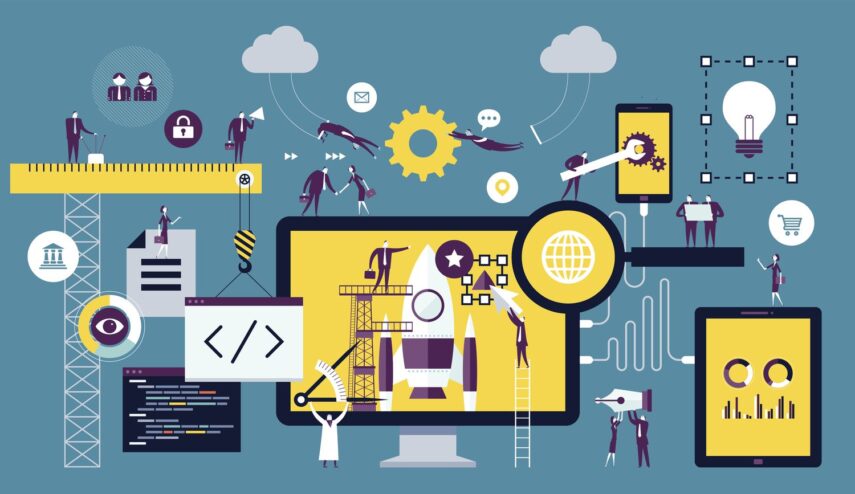
There are many good reasons to use SVGs for your website, but one of the main advantages is that SVG images are resolution-independent, meaning that they will look sharp and clear on any screen size or resolution. This is important for today’s web, as more and more users access the internet on a variety of devices, including smartphones and tablets, which have a wide range of screen resolutions. With SVG images, you don’t have to worry about creating multiple versions of an image for different screen sizes, which can save you time and resources.
Another benefit of using SVG images is that they are smaller in file size than raster images, such as JPEG and PNG, which can help to improve the performance of your website. This is particularly important for mobile users, as smaller file sizes mean that the images will load faster on mobile devices, which can help to improve the user experience. Additionally, SVG images can be easily edited and optimized, which can help to further reduce the file size.
SVG images are also more accessible, as they can be easily read by screen readers and other assistive technologies. This can help to make your website more inclusive for users with disabilities. Additionally, SVG images can be easily styled and animated using CSS, which can help to add visual interest to your website.
Finally, SVG is an open standard, which means that it is supported by all modern web browsers. This ensures that your SVG images will look and behave consistently across different browsers and platforms, which can help to improve the user experience.
In conclusion, SVG images have several advantages and disadvantages. On one hand, they can be easily scaled to any size without losing quality, can be animated and interactive, they are text-based which can be easily edited and optimized. On the other hand, they are not supported by all web browsers, can be larger in file size than raster images. There are many tools available to edit SVG images, both online and offline. Whether you choose a free and open-source tool like Inkscape or a professional tool like Adobe Illustrator, or an online SVG editor, you will be able to create and edit high-quality vector images.
Related Posts:
- CBD Gummies: What Are They and Should I Use Them?
- Top Alternatives to Adobe Acrobat to Edit PDFs
- What Are Pre-Workout Supplements And Why Do You Need Them?
- Luxury Natural Stone Mistakes That Will Cost You…
- 7 Common Motorcycle Crashes and How to Avoid Them
- Free Spins - How Does It Work? How to Get Them? Main…