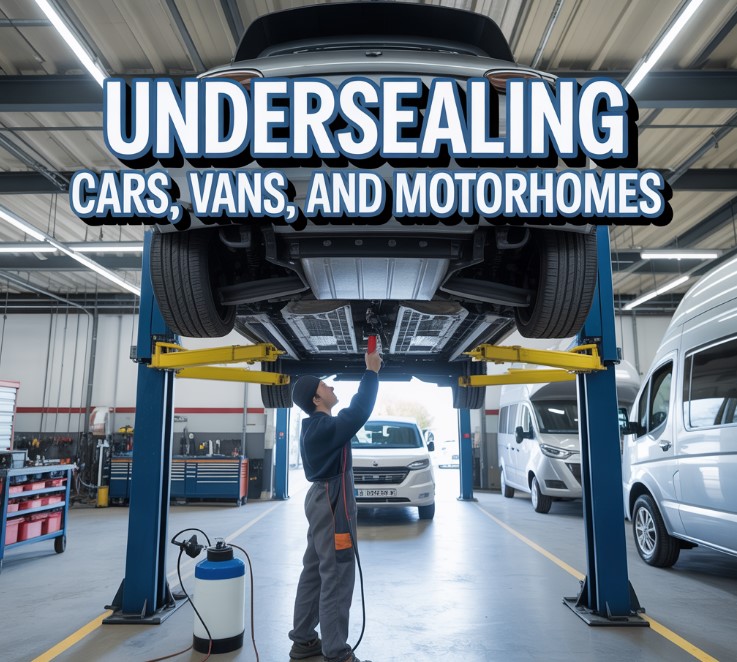Overheating computers are not just a nuisance; they pose a serious threat to your device’s longevity and performance. Whether you’re a passionate gamer, a professional using resource-heavy applications, or simply browsing the web, understanding how to fix overheating computers is essential.
The dreaded signs of computer overheating, such as laggy graphics, slow loading times, and the incessant whirring of fans, can derail your productivity and diminish your experience. Recognizing the vital components responsible for thermal management—like cooling systems, vents, and airflow—is the first step in maintaining an optimal operating temperature.
In this article, we’ll delve into the causes of overheating and provide you with actionable cooling solutions to enhance your computer’s performance.
Key Takeaways
- Overheating can lead to severe damage and performance issues in computers.
- Understanding the key components that regulate heat is crucial for effective management.
- Identifying symptoms of overheating helps in taking proactive measures.
- Implementing proper cooling solutions can greatly enhance your device’s performance.
- Regular hardware maintenance and software optimization plays a vital role in thermal management.
- Staying aware of your computer’s temperature can prevent future overheating issues.
Understanding the Causes of Computer Overheating

Computer overheating is a common issue that can severely impact performance and longevity. Several factors contribute to the causes of computer overheating, making it essential to recognize them early. Understanding these factors enables you to take preventive measures and enhance performance optimization.
Common Reasons for Overheating
Various elements contribute to overheating. Here are some common reasons for overheating:
- Environmental conditions, such as direct sunlight or high ambient temperatures.
- Blocked air vents that restrict airflow.
- Fan failures that impair cooling systems.
- Running demanding applications that tax the CPU, particularly when multiple browser tabs are open.
- Outdated software that may not efficiently utilize system resources.
How to Identify Overheating Symptoms
Being aware of the overheating symptoms can help avert significant hardware damage. Signs of an overheating computer include:
- Excessive heat emanating from the device.
- Whirring or loud fans working overtime.
- Sluggish performance and lagging applications.
- Frequent shutdowns or unexpected restarts.
Recognizing these symptoms early on allows for timely interventions and effective performance optimization strategies. Addressing the causes of computer overheating can extend the lifespan of your device and improve its overall efficiency.
How to Fix Overheating Computers

Addressing computer overheating requires a multi-faceted approach. Implementing effective cooling solutions alongside proper hardware maintenance and software optimization can significantly improve performance and extend the lifespan of your system.
Effective Cooling Solutions
Proper positioning of your computer plays a crucial role in maintaining system cooling. Ensure your device is placed in an open area where airflow is unobstructed. Consider the following cooling solutions:
- Utilize cooling pads or stands to enhance airflow.
- Install additional case fans to improve circulation.
- Explore water-cooling options if your system handles high-demand applications.
Hardware Maintenance and Upgrades
Regular hardware maintenance is vital to prevent overheating. Begin by cleaning internal fans and components to remove dust buildup. This task improves airflow and cooling efficiency. Key maintenance strategies include:
- Applying thermal paste every few years to enhance heat transfer between the CPU and cooler.
- Upgrading components such as the power supply or GPU to manage heat output better.
Optimizing Your Software and Settings
Your software environment plays a significant role in overheating fixes. Keep your operating system and applications updated to improve performance and security. Consider the following optimization techniques:
- Disable unnecessary startup programs that consume resources.
- Monitor resource usage to identify any resource-heavy applications that may cause overheating.
By incorporating these strategies into your routine, you can ensure that your computer operates smoothly while minimizing the risk of overheating. Consistent application of these methods provides a comprehensive approach to effective system cooling. For additional insights and detailed guidance on preventing overheating, you can read more about optimizing computer performance.
| Strategy | Description | Benefits |
| Proper Positioning | Keep your computer in a well-ventilated space. | Improves airflow and prevents heat buildup. |
| Thermal Paste Application | Reapply thermal paste to CPU every 2-3 years. | Enhances heat transfer efficiency. |
| System Monitoring | Use software tools to track resource usage. | Identifies potential overheating issues early. |
| Cleaning Fans | Regularly clean internal components and fans. | Maintains optimal airflow and cooling. |
Conclusion

In summary, understanding the causes of computer overheating and applying effective solutions can significantly enhance the performance and longevity of your device. Whether it’s through hardware upgrades, effective cooling solutions, or optimizing your software settings, there are various strategies you can implement to address overheating issues.
Regular upkeep, coupled with proactive approaches, is essential for maintaining a well-functioning system.
FAQ
What are the signs that my computer is overheating?
Signs of an overheating computer include excessive heat on the device, loud whirring fans, slow performance, laggy graphics, and unexpected shutdowns.
What can I do to prevent my computer from overheating?
To prevent overheating, ensure proper device positioning for airflow, regularly clean and maintain internal fans, apply thermal paste where necessary, and keep your software updated. Additionally, consider upgrading your hardware with better cooling solutions, such as case fans or water-cooling kits.
How often should I clean my computer’s fans to avoid overheating?
It’s advisable to clean your computer’s internal fans every three to six months, depending on the environment. Dust accumulation can hinder airflow and cause overheating.
Is it necessary to replace the thermal paste on my CPU?
Yes, replacing thermal paste is essential every few years, as it can dry out and lose effectiveness. This helps maintain optimal thermal management and prevents overheating.