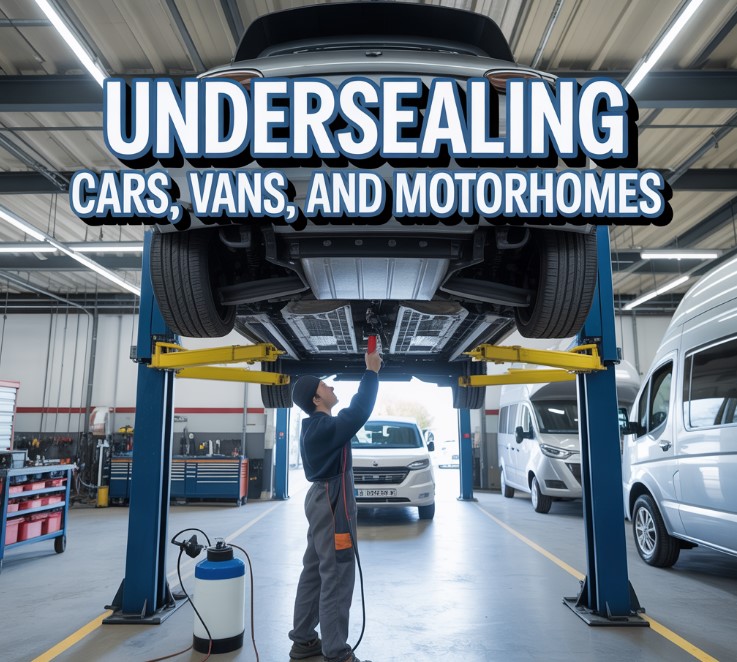When you are streaming, even with a good quality VPN, you can go through streaming issues such as slow buffering. Buffering problems are common with streaming services such as Hulu, especially on systems like PC, Smart TVs, Roku, etc. These issues can ruin your viewing experience.
Aside from common issues such as buffering and lagging, several problems can cause your Hulu app to misbehave. To troubleshoot those issues, you must follow our instructions carefully. You can also choose one of the Hulu VPNs recommended by VPNRanks.
Here are a few tips to help you enhance your streaming experience on Hulu and avoid buffering issues.
Why is my Hulu buffering?
There can be several issues that can cause your Hulu stream to buffer, from an unstable or unsafe connection to an outdated system. Your application could be lagging due to the following reasons:
- Unstable internet connection
- Limited network speeds
- Corrupted caches and junk files
- Outdated Hulu system
Ways to stop Hulu Buffering
Here are a few ways through which you can resolve buffering issues on your Hulu application
1. Check your network connection.

The first way to minimize buffering issues is to consider checking your network settings. Some networks allow for a limited speed of connection, which can cause your Hulu stream to buffer and lag. A way to sort this issue out would be to connect to a different network.
This is most useful while streaming with cellular data, as they allow for limited connection speeds. Switching from cellular data to wifi or a more stable internet connection would help amplify the connection’s speed.
2. Check your internet speed.
A slow internet connection can cause your Hulu stream to slow down; this causes the application to buffer. To check the speed of your internet connection, it is recommended that you run an internet speed test. Checking the results against the Hulu speed requirements can help get the optimal internet speed required for streaming.
Hulu has established specific internet speed requirements for streaming; these requirements include.
- 3.0 Mbps – Library Streaming
- 8.0 Mbps – Live streams
- 16.0 Mbps – 4k content
If your internet connection doesn’t meet the Hulu internet requirements, switching to a better connection can help you stream seamlessly.
3. Improving Wi-fi signals
Sometimes your router can be the issue. The misplacement of your wifi device can cause buffering and lags in streaming. Here are a few ways to help improve your wifi signals
- Moving the wifi closer to your streaming device
- Elevating the wifi to enhance signals
- Removing extra devices from the connection
- Replacing the old router with a new version.
4. Restart your device

Sometimes, a simple restart can fix buffering issues. Starting your internet device can help refresh your connection. Restarting your streaming device and restarting your stream can resolve the buffering problem.
Restarting the devices is helpful for streaming, as the devices are refreshed, and the junk from the RAM is removed.
Suppose you face an issue with buffering, even after the restarts. If you face an issue with buffering, you may have a connection problem. If there is no issue with other applications, there may be an issue with the Hulu application.
5. Update your Device
Application crashes and misbehaviors are expected when the application requires a system update. The buffering on your Hulu stream can be because of this issue. A routine check-up for updates can help protect you from app crashes and misbehaviors.
Check for system or application updates. To update your application, you can visit your device’s app store or the Hulu help center for further guidance on updating your application.
6. Clear the caches
The Hulu application can misbehave due to low storage, a common issue with devices with insufficient storage space. Removing unnecessary data from the device and clearing the cache is the most helpful to resolve this issue.
Corrupted cache and junk files can also cause your Hulu application to perform slower. Clearing the cache is recommended in this case. While using the application from a browser, the browser’s cache can be cleared to give the application more space to function.
While using the application on your TV, going to the device’s settings and selecting the application can lead you to cache clearance settings. You can clear out the cache by clicking the clear cache button. Removing the cache will give more space to your application, resolving its buffering issue.
7. Re-install Hulu
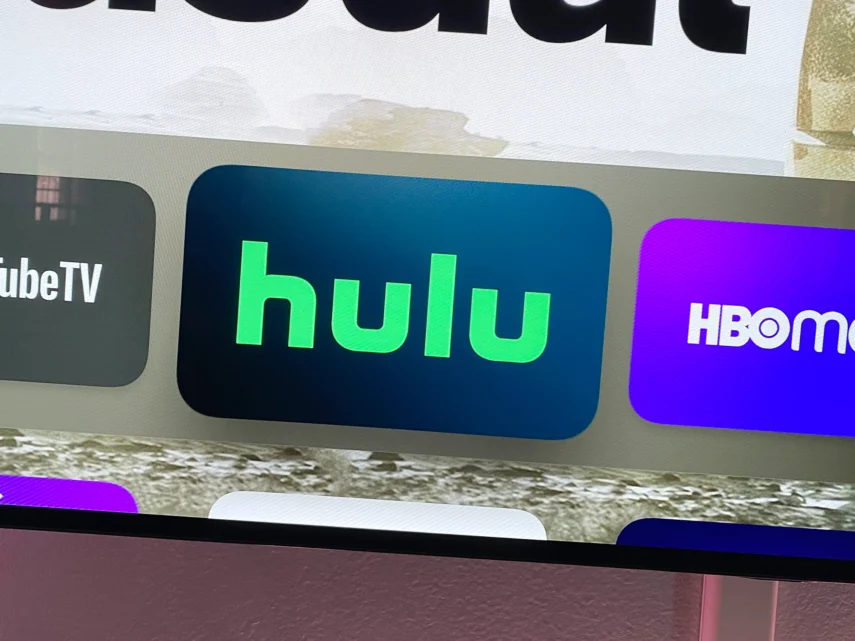
This step is recommended if all of the above steps fail to refresh your application. As a last resort, you can delete the application from your device and reinstall it. Deleting the application will ensure that the version of the application downloaded is up to date.
Deleting and reinstalling give your application a fresh and new start on reinstallation. Reinstalling the application would also help clear the cache left behind by the previous application, giving your device more space. By deleting the older version of the application, you are also deleting the issues along with it and providing your application more storage to operate on.
8. Skip the buffers – Stream Hulu Seamlessly
Refrain from souring your streaming experience with constant buffering and skipping. These issues can be solved by just following a few simple steps. We hope these tips prove fruitful in helping you stream seamlessly with Hulu.