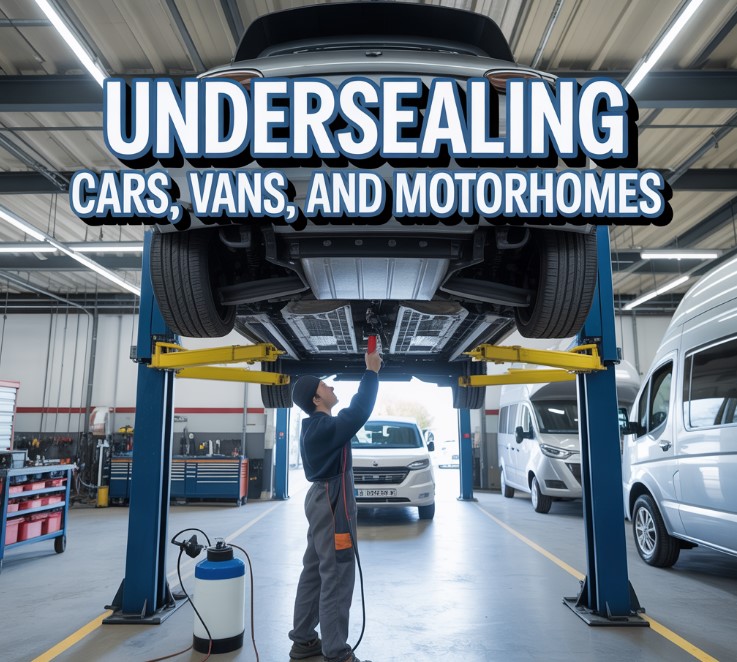Surely you have heard the concept of cache memory mentioned on occasion, you may have even seen it in one of our posts on Internet security and data; however, unless you have something of interest to know how your computer equipment works, you may not know exactly what the cache is or what it does. In this post, we explain it to you.
What is the cache?
The definition of cache memory in computing tells us that it is one of the resources that a CPU (Central Processing Unit) has to temporarily store recently processed data in auxiliary memory. This is what is known as very fast Static Random Access Memory (SRAM) placed close to the CPU.
Thus, despite its small size, the cache memory operates faster, giving the microprocessor extra time to access the data that is used most frequently.

What is the cache for?
The main function of the cache is to store data or instructions that the CPU will need in the immediate future, so that speed is gained in the execution of processes, avoiding the CPU having to wait and thus increasing the performance of the computer.
So the cache memory serves to improve the performance and speed of the CPU in the execution of daily tasks.
Cache types
Different classifications of cache memory types can be made, depending on whether we refer to their uses or their levels.
For example, there are:
- Disk cache: It is about using a portion of RAM memory associated with a particular disk, in which the recently accessed data is stored to speed up its loading.
- Hint cache: It is a type of solid cache memory (similar to RAM), which is used in supercomputers.
- Web cache: It is the cache memory that is responsible for saving the data of the web pages that we have recently visited, thus speeding up the loading in subsequent visits and saving bandwidth. This cache can be private (for a single user), shared (for several users at the same time), or gateway (for the entire network managed by a server).
In terms of levels, currently, in processors the cache has several levels:
- L1 cache: It is the smallest and fastest cache. It stores the data that the processor will need to perform most of the operations, with a dual purpose: instructions and data. The instructions are the operations to be performed in the processor and the data is the information to be processed. The usual size is 256 KB, although there are processors where it reaches 512 KB and even 1 MB.
- L2 cache: Somewhat slower and larger than L1, its capacity is usually between 256 KB and 8 MB.
- L3 cache: Slower but bigger than the previous two, with a capacity between 4 and 50 MB.
There is, so to speak, a recommended cache memory that we can indicate to you, it will depend on the equipment you are using and its configuration.

How important is it to your gaming PC?
You might be wondering what cache is and how does it relate to my computer? This article will be an introduction to this common computer term and will enlighten you on this computer concept.
You don’t need to know all the advanced details of how computers work, such as knowing cache memory in detail, to go ahead and build a computer. But it’s good to know what some important computer terms mean, like cache memory, and to get a general overview of how they work so that you can become a smarter consumer in the hardware and tech market.
The cache is a type of computer memory, and its release marked one of the most significant events in the history of computing. Simply put, cache memory is a small group of memory that stores information that the CPU is likely to need. The overall goal is to make sure that your processor has quick access to the next amount of data that it probably needs to perform its calculations.
All you really need to know is that cache memory is important to your CPU, and the more cache your CPU has, the faster and more efficiently it will run. Which means a slightly better game and app performance for you.
So if you are lucky enough to choose between two processors, go for the one with the higher cache (but note that this is not the only factor in choosing a fast processor).
Most CPUs will have something called L1 and L2 cache memory. Some also have an L3 cache. Inexpensive processors actually have little cache memory, which is why they are economical. Cache memory is expensive. However, for a gaming computer, choose a machine with enough cache memory.
How does the cache work?
The operation of the cache is quite simple; When we start a process or program on our computer, it begins to execute a series of instructions that are managed by the processor.
This information is first loaded into RAM and then passed to the processor, so that to speed up this process, the main instructions and those most used are copied into the cache, so the processor can have immediate access to them and not have to go find the originals stored in RAM.
This saves processing time and makes the computer faster in executing certain instructions available in the cache. Therefore, the cache is a fundamental element in today’s processors.
We can say that the cache works as a transient instruction memory.
4 ways to cache data
Although caching configurations evolve as current technology advances and develops, there are 3 configurations that are commonly used to store data in a cache:
1. Direct Allocated Cache: An exact location is assigned to each block in the cache. It is a direct mapped cache, which works as a table with three columns, in which the cache block contains the actual retrieved and stored data, a label with all or part of the address of that retrieved data, and a flag bit A that shows the presence in the entry of the row of a valid data bit.
2. Fully associative cache mapping: Works similar to the previous one, but allows a memory block to be mapped to any cache location instead of a previously specified cache location.
3. Associative cache mapping: Halfway through the other two, here each block is mapped to a subset of cache locations.
4. Set-Associative Mapping: One of the simplest methods for caching data is set-associative mapping. This technique involves storing information in memory using key/value pairs.
For example, you might store the name of a document in memory as “name”=”.txt”, and the contents of that document as “name”=”.html”. Whenever you request a document with the key “name”, memory will check first to see if it already has that value associated with it. If it does, then it will simply return that value without bothering to look for anything else on the disk.

Caching applications
Caching can be applied at various layers of today’s technology, including operating systems, DNS and content delivery network (CDN) layers, web applications, and databases, so latency can be significantly reduced and improve I / O operations for many high-reading application workloads, such as gaming, media sharing, or social networking.
The information that is cached can include the results of database queries, intensive computational calculations, requests, and responses to APIs and web tools, such as HTML, JavaScript, and image files.
In essence, caching can be applied for all those processes that need to be done quickly and without losing performance, even when the workload is very high.
Caching benefits
It seems obvious, but that all current computers have spaces dedicated to the cache is due to a series of benefits, such as better performance of the applications, as well as savings in databases, since when reading in the cache, applications can eliminate latency from frequent accesses to that database, while reducing the load on it.
Caching also helps manage database usage spikes, resulting from reduced database load. Likewise, it also allows an increase in the speed of the inputs and outputs, so that thousands of requests per second can be attended.
Is it necessary to clear the cache?

Given that the cache has finite space and, as we have seen, depending on its level, is not very large, it is normal that over time it will fill up. However, the usual thing is that the processor routinely clears the cache without our intervention is necessary.
But it can happen that sometimes the erasing process is not completed well or the stored data is too disorganized, which can affect speed and performance. In those cases, we can resort to manually clearing the cache, asking the system to free up space.
Advantages of clearing the cache
Clearing the cache from time to time brings with it a series of advantages:
- It frees space for processes that may no longer be used, leaving space for more recent ones to be stored.
- It improves speed and performance when browsing the Internet, especially if we spend a lot of time connected and visiting different web pages since it can end up creating a very large cache, which affects speed and performance reduction while browsing.
- We make sure that we are viewing the most recent version of a web page.
- In case we use public or shared computers, it helps to improve security and privacy, since we will not leave any personal data in the computer’s cache.
- Sometimes it can correct browser errors (pages not loading, error messages, websites that hang, etc.).
How to clear the cache
Next, we are going to explain how you can clear the cache memory both on a computer with Windows operating system and on Android and iOS systems.
1. Windows
The first thing to keep in mind is that there is not only one cache, but several and that they are stored in different places, so there are different ways to remove files from the cache.
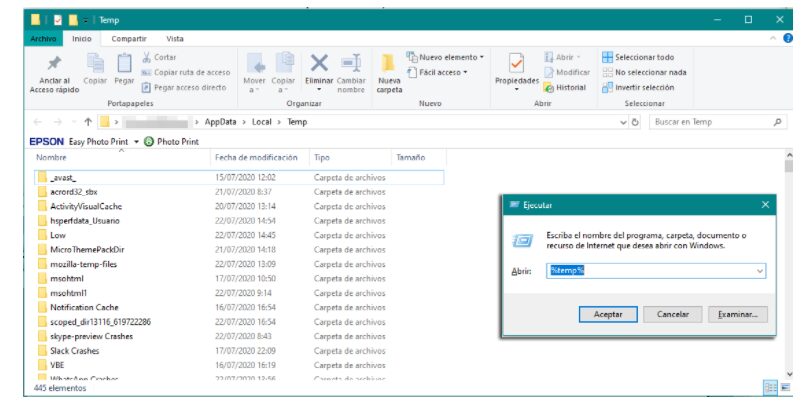
As a general rule, temporary files are stored in the path C: \ User \ Admin \ AppData \ Local \ Temp . A quick way to find this is to use the Run window: press the Windows keys + R , type % temp%, and click on accept. This folder will open with all the temporary files, which you can now delete.
If you have Windows 10, you can use Disk Cleanup, a disk cleaning utility, with which you can erase different types of system cache, as well as other unnecessary files.
Disk Cleanup is in Windows Administrative Tools, but as it can be a bit complicated to find it, we leave you a faster way:
- Press the Windows + S keys to bring up the search engine, type the name of the tool and click on “Open”.
- In the pop-up window, choose the drive where you want to free up space.
- scan of the unit will be carried out and it will show you in a new window the files that can be deleted. Check the ones you want to delete and click on “OK”.
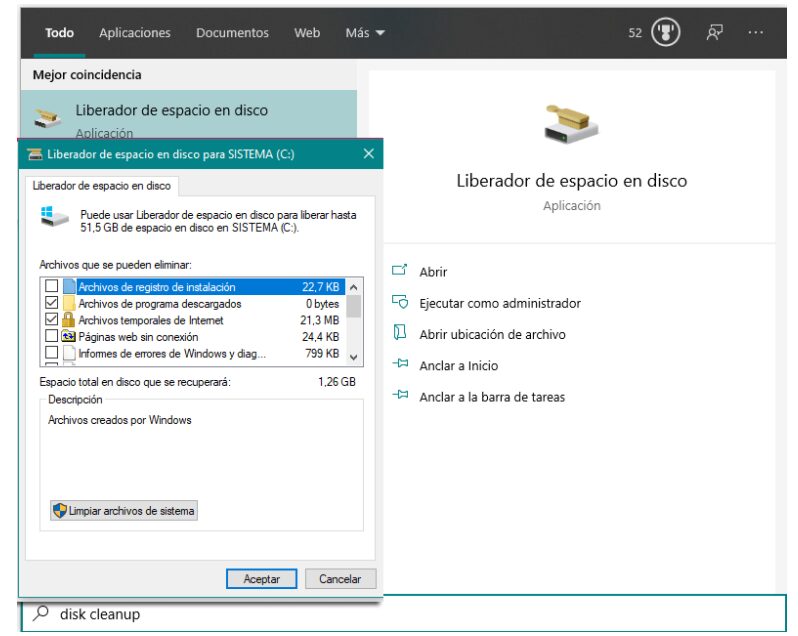
2. Android
Mobile also has a cache memory; applications cache data to run faster. Normally, you don’t need to clear them, but if you start to have internal memory problems, it may be time to consider deleting some data from the cache.
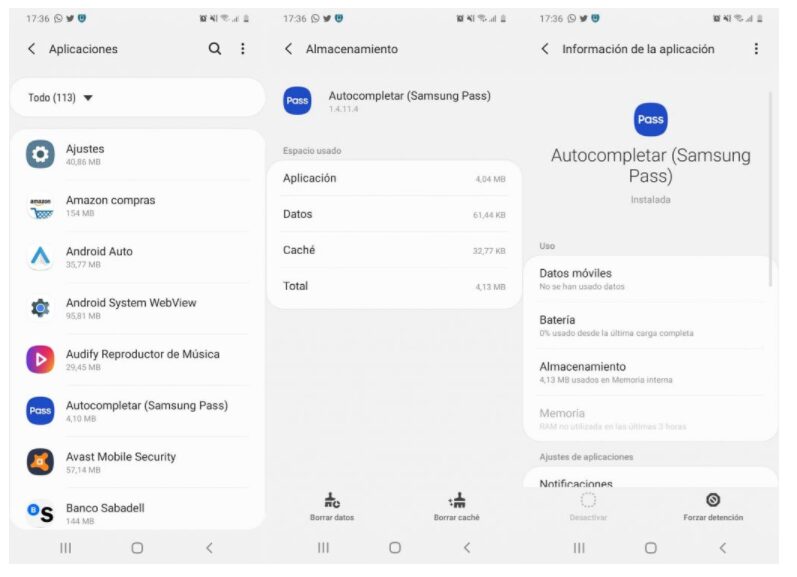
To clear the cache of the applications you will have to go one by one, following these steps:
- Go into Settings.
- Applications.
- Choose the application whose cache you want to clear.
- Enter Storage (always within the application).
- Click on clear cache.
3. iOS
If you use iOS devices, you should know that there is no specific option to delete data from the cache, although some applications do incorporate the option in their own settings.
Thus, if you want to clear Safari’s cache, you should go to Settings> Safari> Clear history and website data. Safari history will be erased on those devices that you have connected to your iCloud account.
FAQs
1. Is clearing data the same as clearing the cache?
No, clearing data and clearing the cache is not the same. When you clear the cache, what you do is delete a copy of the temporary data that has been stored there so that, as we have seen, the computer can carry out processes more quickly. Clearing cache data does not remove settings, preferences, or other saved data.
However, deleting data from an application does a total deletion of it, that is, without uninstalling it, which makes it return to its original state as if you had just installed it. So if you don’t want to delete updates and your application settings, don’t click on delete data.
2. What is the difference between RAM and cache memory?
Cache memory is a small, fast memory that stores recently-used data. The faster the cache memory, the more quickly your computer can access data.
RAM is also called random access memory or primary memory. RAM holds the instructions and data that your computer needs to run.
3. Which is faster RAM or cache?
The cache is a faster option than RAM when it comes to data access, but RAM is generally more expensive. It’s important to figure out which is faster for your application and use the best option for your needs.
4. Where is the cache stored?
The cache is stored in the system memory of your device.
5. What type of memory is cache?
Cache memory is a type of memory that helps improve the performance of a computer system by temporarily storing recently used data. When you need to access that data again, the cache memory can quickly fetch it from the main memory.
Conclusion
Cache memory is a very important part of modern computing, and understanding its various types and advantages is essential for anyone using computers.
In most cases, this means information that your computer needs to run smoothly, such as the files you open most often or the settings you use most frequently. Cache memory is faster than other forms of storage, so it’s valuable when your computer needs to respond quickly to user input or when you need quick access to important information.