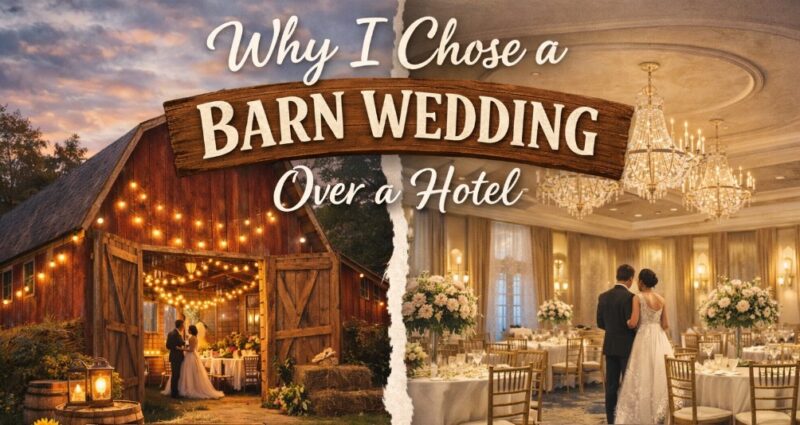A stable Wi-Fi connection is essential for both work and leisure.
Slow Wi-Fi can cause significant frustration, disrupting video calls, streaming, online gaming, and everyday browsing.
To prevent that from happening, or fixing the issue, we will provide you with several useful tips on how to do it.
Check Your Router and Network
Restarting your router and modem is often the first step in resolving Wi-Fi issues. This process can clear minor software glitches and reset your connection. To restart:
This simple action can refresh your network and improve performance.
Router Placement
The placement of your router significantly impacts your Wi-Fi signal strength.
Ideally, position your router in a central location, elevated, and away from walls or obstructions.
Avoid placing it near electronic devices that can cause interference, such as microwaves and cordless phones.
Proper placement ensures a more robust and even distribution of the Wi-Fi signal throughout your home.
Network Congestion
Too many devices connected to your network can lead to congestion and slower speeds.
Managing your bandwidth by disconnecting unnecessary devices can help.
Using Quality of Service (QoS) settings in your router can prioritize critical applications, ensuring smoother performance for activities like streaming and gaming.
Wi-Fi Signal Strength
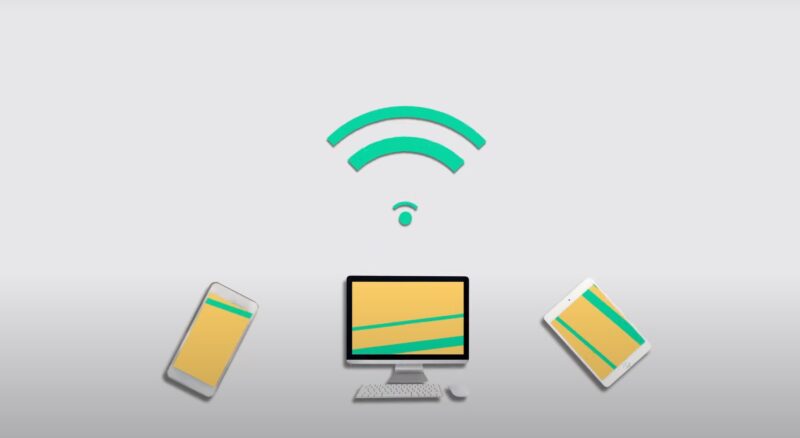
Several factors can affect your Wi-Fi signal, including distance from the router, physical obstructions, and interference from other wireless devices.
Solutions to improve signal strength include:
Wi-Fi Standards and Technology
Outdated Wi-Fi standards can limit your network performance.
Upgrading to the latest Wi-Fi technology, such as Wi-Fi 6, can provide significant benefits, including:
Wi-Fi 6 also supports MU-MIMO (Multi-User, Multiple Input, Multiple Output), allowing multiple devices to connect simultaneously without compromising speed.
Hardware and Software Solutions
Keeping your devices updated is crucial for optimal Wi-Fi performance. Ensure that your operating systems and network drivers are up to date.
To update network drivers, go to your device manager, find the network adapter, and check for updates. Regular updates can resolve compatibility issues and enhance performance.
Scan for Malware
Malware can significantly impact your Wi-Fi performance by consuming bandwidth and causing network instability. Regularly scan your devices with reputable security software to detect and remove malware.
Keeping your devices secure not only protects your data but also ensures your network runs smoothly.
Network Cables
Damaged or poorly connected network cables can also affect your Wi-Fi performance.
Check all cables connected to your router and modem for signs of wear or damage.
Replacing faulty cables and ensuring secure connections can improve your overall network stability and speed.
Internet Service Provider (ISP) Issues
ISP throttling occurs when your internet provider intentionally slows down your connection. To test for throttling, you can use a VPN to see if your speed improves.
If your connection is faster with the VPN, throttling might be the issue. Contacting your ISP and discussing your concerns can sometimes resolve the issue.
ISP Network Congestion
Your ISP’s network can become congested, especially during peak hours, leading to slower speeds.
Scheduling large downloads and intensive activities during off-peak times can help alleviate this problem.
Discussing your usage needs with your ISP might lead to better service options.
Upgrading Your Internet Plan
If your current internet plan no longer meets your needs, consider upgrading. Assess your current usage and compare it with the available plans.
Contact your ISP to discuss better options that can provide the speeds and bandwidth necessary for your household.
Advanced Troubleshooting
Now let us address some advanced troubleshooting.
Changing DNS Servers
Using a different DNS server can sometimes improve your internet speed and reliability. Popular alternatives to your ISP’s default DNS include:
To change your DNS settings on Windows, go to your network settings, select your connection, and manually input the new DNS addresses. It can result in faster website load times and enhanced security.
Using Network Analyzers
Network analyzers like NetSpot can help you understand your Wi-Fi performance in detail. These tools create Wi-Fi heatmaps, showing signal strength and interference across different areas of your home.