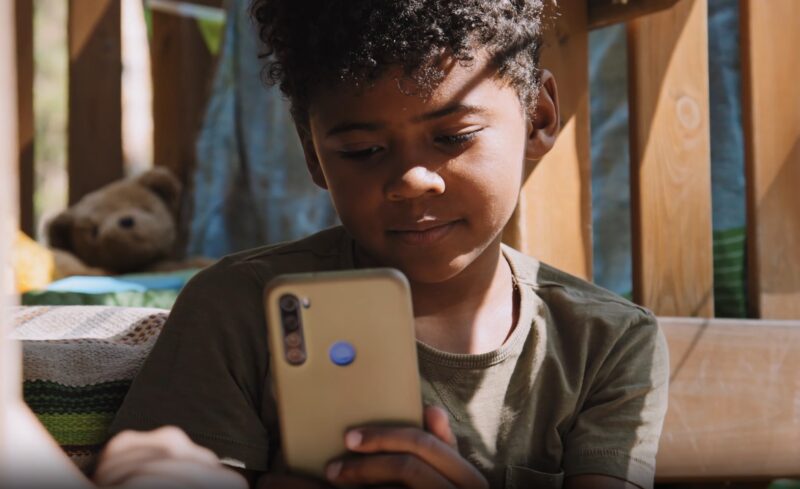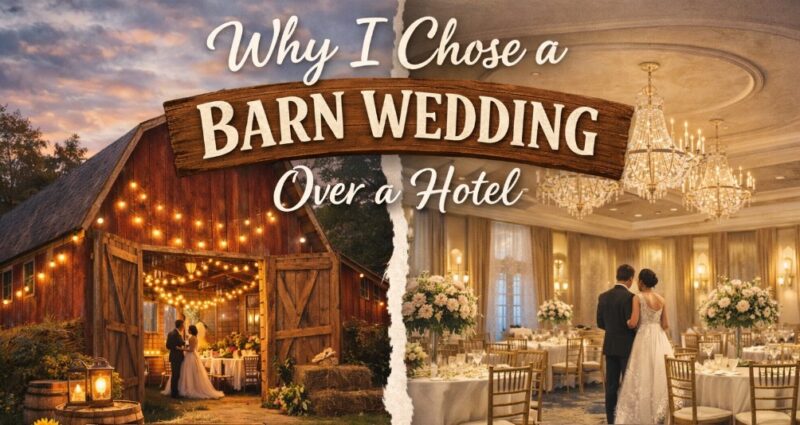Locking screens for kids is an important measure to ensure their safety and to manage their screen time effectively.
With the increasing use of smartphones and tablets among children, parents and guardians need to understand how to utilize screen lock features.
Both iPhone and Android devices offer built-in functionalities that can help prevent unauthorized access, accidental purchases, and exposure to inappropriate content.
How to Lock an iPhone Screen for Kids

The Guided Access feature on iPhones is a powerful tool for parents looking to control their children’s screen time and activity on the device.
Enabling Guided Access
- Go to Settings > Accessibility > Guided Access.
- Toggle “Guided Access” on.
- Set a passcode or enable Face ID/Touch ID for added security.
Using Guided Access
- Open the desired app that you want your child to use.
- Triple-click the Home button or side button (for iPhone X and later models).
- Circle any areas on the screen that you want to disable (optional).
- Click “Options” to customize settings, such as disabling volume buttons, motion, keyboards, or touch, and to set a time limit for the session.
- Click “Start” and enter the passcode to begin the Guided Access session.
This feature ensures that your child stays within the confines of the designated app, preventing them from accessing other apps or settings on the device.
How to Lock an Android Screen for Kids
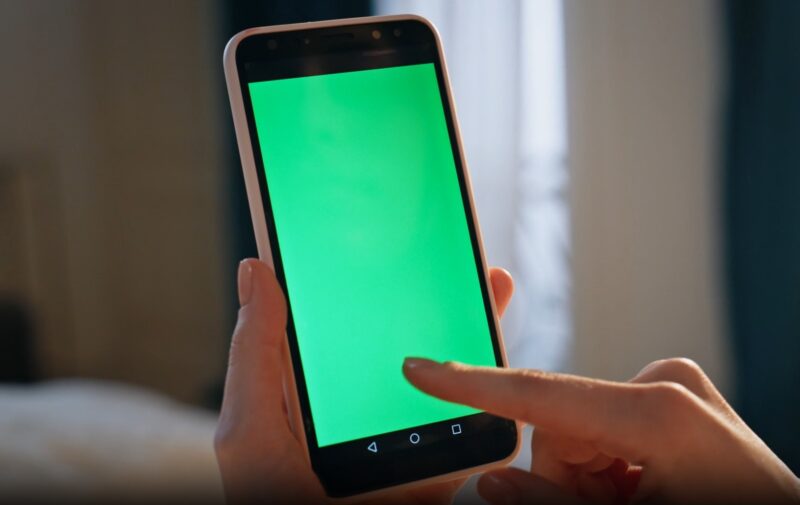
Screen Pinning on Android devices allows parents to lock the device to a single app, providing a straightforward way to control what their child can access.
Enabling Screen Pinning
- Go to Settings > Security > Advanced > App Pinning.
- Toggle “Use app pinning” on.
- Enable “Ask for PIN before unpinning” to ensure that only you can unpin the app.
Using Screen Pinning
- Open the desired app that you want your child to use.
- Swipe up to open the app tray and tap the app’s icon.
- Select “Pin this app” to lock the device to this particular app.
- To unpin, swipe up and hold, then enter the PIN when prompted.
Screen Pinning is a simple yet effective feature that ensures your child stays within the intended app, providing peace of mind that they cannot access other parts of the device.
Third-Party Apps for Screen Locking

While built-in features on iPhones and Android devices offer substantial control, third-party apps can provide additional functionalities and customization options.
These apps often come with parental controls, time management tools, and detailed monitoring features, allowing parents to have more comprehensive control over their child’s device usage.
However, it is important to choose reliable and secure third-party apps to avoid potential privacy risks or malware.
Recommendations for safe and reliable apps include:
- Google Family Link
- Qustodio
- Kidslox
These apps offer robust features for screen locking, content filtering, and usage monitoring, making them valuable tools for parents looking to manage their children’s digital experiences effectively.
Why Should You Lock the Screen for Kids?

Locking the screen for kids offers multiple benefits. It helps prevent unauthorized access, which can lead to accidental purchases or changes in device settings.
It is particularly important for devices linked to credit cards or containing sensitive information.
Moreover, screen locks can shield children from inappropriate content that may be harmful or disturbing.
Parents can ensure that their children are exposed only to age-appropriate content by controlling access to the device. Not to mention that we must teach them what this kind of safety means.
Finally, locking screens helps protect sensitive information, such as personal data, work-related documents, and private communications, ensuring that this information remains confidential and secure.
Related Posts:
- How to Lock and Monetize Your Videos with Access Codes
- Dr.Mario World now available on iOS and Android
- 6 Most Popular MMORPG Games for iOS and Android in 2024
- Don’t use these apps on your iPhone; otherwise, you…
- New iPhone 11 release date & price leaks
- iPhone Spy App: #2 Ways to Reveal Hidden Secrets (No…