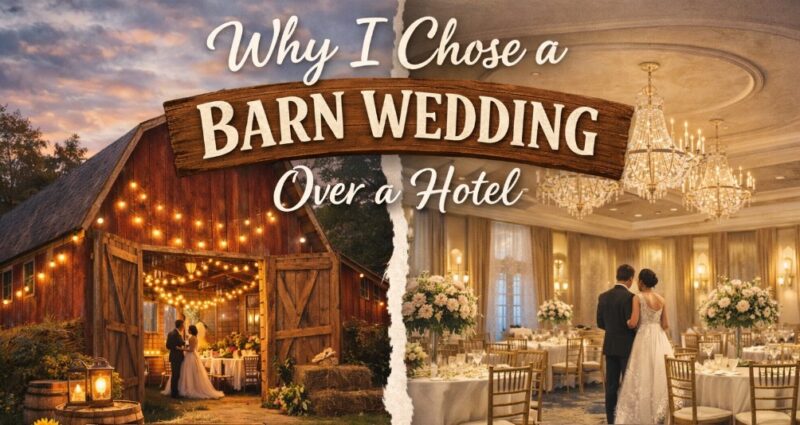For beginners, RAM (Random Access Memory) is the memory on a computer used to store running programs, and the more RAM you have, the faster your games and other programs will run.
Investing in a sufficient amount of RAM made by a trusted manufacturer is a good and smart idea. Additionally, the amount and type of RAM you have a pretty direct influence on the overall performance of your gaming system.
How to choose your RAM memory?
To follow up on our selection of the Best DDR4 RAM modules, let’s take a look at our buying guide. You will find the different criteria to take into account during your research as well as the questions to ask yourself before going for the first kit here is a complete guide about RAM for Fornite.
The technical specifics of RAM being quite complex, this guide will help you better understand the basics of this often poorly understood component. We will not go into the real technical details of this technology here, but you can find links to more complete resources (often in English).

DDR3 or DDR4 for my gaming PC?
If you’re building a new PC, there’s a good chance you’ll go with a motherboard and processor that is compatible with DDR4 memory. It is now the benchmark RAM and its prices are now quite close to those of the previous generation.
If you already have a full setup and just want to increase your PC RAM, you may need to head for DDR3 memory. To do this, first, check the type of memory already in place in your machine (Task manager>Memory).
You can also find the type of RAM memory according to the socket of your motherboard:
- Socket AMD AM3 + / Intel LGA 1150: DDR3
- Socket AM4 (AMD Ryzen): DDR4
- Socket 1151 (Intel Skylake / Kaby Lake / Coffee Lake): DDR4
DDR4 kits have the advantage of offering higher frequencies than those present on DDR3 while offering lower power consumption.

How Much RAM for a Gaming PC?
The amount of RAM embedded in your machine can have a real influence on its overall performance, both for office tasks and for gaming.
As often, you will have to choose according to your needs and your budget. Understand that a player limiting himself only to gaming on titles such as League of Legends or Fortnite will not have the same RAM requirements as a user wishing to play the most recent games at 1440p while streaming his parties on Twitch Clear your Confusion about RAM for Gaming.
An 8GB kit should allow you to run most of today’s games without a hitch. If you want to build a cheap gaming PC, this is usually what we recommend.
If you are used to playing very hungry games or if you just have a 1440p screen, we would recommend instead moving towards 16 GB of DDR4. This will allow you to play in good condition while keeping other applications open (Internet browser, Discord, Spotify, etc.).
If you want to stream or if you use heavy software (photo editing/video editing), we also recommend a 16 GB kit. At present, there is no need to move towards 32 GB kits, you will not necessarily gain much for gaming.
What Frequency for My RAM?
To put it simply, the higher the frequency of your RAM, the better its performance.
Obviously, in the world of computing, theory and practice do not always overlap and things are often much more complex. In addition to the frequency of your RAM, we will see a little lower than its timing (indicated in CAS or CL) will also play an important role in its performance.
DDR4 arrays are available on frequencies generally varying between 2133 MHz and 4266 MHz. A value that can therefore double from one bar to another, but which will obviously not double its performance. In reality, the gains are generally quite minimal, especially on games where the difference can be played at a handful of FPS. To go a little further, do not hesitate to consult this guide produced by PCSteps.

RAM and Timing memory (CL / CAS)
You can find a complete table on Wikipedia detailing the different frequencies and timing currently available on the DDR4 market. You will also discover the Frequency / Timing ratio of each combination, allowing you to get a better idea of the different latencies offered.
As a reminder, you can calculate the latency of your memory using the following operation: CAS / Frequency x 1000. In the example of a kit of a DDR4 kit at 3200 MHz in CAS 16, we thus obtain a latency of 10.00 nanoseconds. A value is similar to that of a 3000 MHz kit in CAS 15.
Adapt your RAM to the chipset of your motherboard
During our selection of the best motherboards for gaming, we detailed the different chipsets currently available on AMD and Intel models. One of the characteristics of these chipsets concerning in particular the maximum frequency accepted for your RAM modules.
Clearly, understand that depending on your motherboard, a DD4 kit clocked at 3200 MHz can be clamped at 2400 MHz for example. In fact, there is no need to invest tens of dollars more in faster modules if your motherboard is not able to exploit its potential.
So remember to check the chipset of your motherboard and choose according to its specificities. As a reminder, the main current chipsets:
- AMD AM4 (Ryzen): B350 / X370
- Intel LGA 1151 (Coffee Lake): Z370
- Intel LGA 1151 (Skylake / Kaby Lake): B250 / H270 / Z270
But what kind of game should you get, and how much do you need to play these days?
There are different types of RAM that you can buy for your computers, such as SDRAM, DDR2, DDR3, and DDR4 RAM. They also have different speeds ranging from 333 MHz (SDRAM) to over 2400 MHz for DDR4-type RAM. When choosing RAM for your gaming PC, make sure your motherboard supports both the type and speed of RAM you plan to use.
The latest type of RAM on the market is DDR4 and if you want high performance this is what to go for. Either because you want to change platforms, because you need more RAM or more performance, if you are about to buy new RAM for your computer, you will surely have doubts about which model is the best for you.
In this buying guide, we are not going to discuss which brand, model, or speed is better, but we are going to give you a series of tips so that you can be sure of getting the right thing when buying new RAM for your PC. In the RAM market, you will find many and very diverse manufacturers – although less than in other types of devices – and there are literally hundreds of options available in terms of models, speed, and capacity.
Sometimes it is difficult to know which model is the most suitable for you, so we are going to proceed to assess some aspects so that you can get it right and buy what best suits your needs. Clever? Let’s go there.

What Capacity of RAM to Buy?
The first thing to consider is, of course, capacity. You probably have already decided that you want to buy new RAM for your PC to expand its capacity, but do you really need that capacity? Today the “standard” is 8 GB of RAM in almost all PCs, whatever their purpose.
For mid-high and high-end gaming PCs, 16 GB is the most reasonable capacity, especially due to the technical requirements of the latest triple-A games that increasingly require greater amounts of RAM, and it is no longer uncommon to see that in the Recommended requirements estimate 16GB. Already jumping to 32 GB or more of RAM memory would be for very high-performance PCs, either enthusiast category gaming PCs or for equipment with which you plan to perform very heavy tasks, with virtual machines, audio/video editing, and, ultimately, equipment more oriented to professional use.
How much RAM for games?
You may be wondering how much RAM is needed for the game. And the simple answer is “as much as you can afford”. Adding memory to your system will not only affect game performance but also those of other programs and applications, so more is always better. RAM prices are quite cheap these days so adding RAM to your system is a very cost-effective way to increase performance.
However, there is a point where adding more memory won’t necessarily give you a noticeable increase in performance, so the trick when choosing computer memory (for those who do have a cap on their spending budget and want to maximize gaming computer performance – in truth, most people) is to buy just the right amount to meet your needs without wasting your money on excess memory you don’t have. will ever need.
To run Windows 10 and other programs well, you will need at least 4-8 GB of RAM. But if you are a gamer, and I guess most of you are the more you visit this site, then you will need more RAM than the average computer user. To play the latest current and future games, 8 GB is the absolute minimum. With 8GB of decent-quality RAM in your gaming system, you shouldn’t have any problems playing the most demanding games on the market today with your gaming pc.
Although, since RAM is quite cheap these days, if you are not on a super tight budget for your machine, you might as well go for 16 GB of RAM; which would be ideal and would definitely give you a noticeable improvement over 8GB both in your games and while running other programs. Plus, you won’t have to worry about upgrading in the future.
For those of you who are lucky enough to have a sizable budget, go for 16 or 32 GB for more longevity of your PC’s ability to use the games of the future. If you are using high-end and demanding applications such as 3D rendering, video production programs, or a flight simulator such as P3D (32-bit) or Xplane (64-bit), these amounts of memory are required.
Remember, the more RAM the better, but to be sure make sure your motherboard supports more RAM. Most motherboards currently on the market support up to 16GB, but it is always wise to recheck and note the number of RAM slots on your motherboard.

Speed, latencies, and performance
Of course, the speed and latencies of RAM are closely related to its performance and performance, so you usually want to go for the highest possible speed. However, you must take into account several factors, and that is that the higher its factory speed, the higher its price, and in many manufacturers an increase of 200 Mhz raises the final price of the device several integers. The recommendation here is that you always, always check the compatibility of your motherboard and never buy more speed than it natively supports or you could have incompatibility and/or stability problems.
To do this, go to the manufacturer’s website and, instead of consulting the technical specifications of the board, consult the QVL list of RAM memory, since there you can see brands and models that are already tested and guarantee compatibility. In any case, if you have a modern PC that uses DDR4 RAM, the speed with the highest compatibility among motherboard manufacturers has been established at 3,200 MHz and, in fact, they are usually a speed that is quite reasonably priced, and brand the limit from which the price shoots up.
If you are not looking to squeeze the performance of your equipment to the limit, in terms of real use you will not notice almost any difference between RAM at 3,200 MHz and others at 3,600 MHz, for example.
How important is the heatsink? And the PCB?
Most DDR4 RAM memories for PCs have factory-installed aluminum heatsinks, although from now on we tell you that in many cases they are merely for aesthetics rather than to keep the RAM at a good temperature. In high-performance RAM they are necessary to avoid overheating, but in low-speed models, they are used simply to maintain aesthetics.
Necessary or not, the recommendation we give you is that you look at the height of the heatsink since if it is too high it could cause compatibility problems with the processor heatsink, depending on the model you have and the arrangement of the sockets. RAM and CPU socket on the motherboard. This way you will avoid annoyances because you would not be the first who after buying a new RAM memory realize that they cannot install it because the heatsinks are too high and physically collide with the processor heatsink.
On the other hand, many manufacturers boast that their RAM modules have 10-layer PCBs, which are very stable, etc. And this is something that is very important in two situations: if you are going to overclock the RAM, or if it has a high-speed XMP profile. Actually, as we have indicated before, motherboards “get along” with memory modules up to 3,200 MHz without too many problems, but above that speed stability is usually a critical point.

Before buying new RAM, check the warranty
We have said before that there are quite a handful of RAM memory manufacturers, and most are manufacturers that offer a lifetime warranty. RAM is not one of the hardware components that fail the most, and the proof of this is that many manufacturers give this guarantee.
The recommendation is that you take advantage of this and that since you are going to buy new RAM, do it from one of the many manufacturers that offer you this guarantee (since there are also those that offer the standard two years and then wash their hands).
Beware of second-hand RAM
RAM, like other types of semiconductors, degrades over time, which is why we recommend looking for memory manufacturers online if you need to expand a PC whose memory is no longer available on the market. The only reason we recommend buying second-hand RAM is that it is a very old system that uses a standard that is no longer used.
Tips on buying your RAM
An important factor in choosing the best RAM for your PC is the brand name of the memory you purchase. I highly recommend that you stick to purchasing from a quality manufacturer who has proven to be a reliable and successful supplier of RAM. Some of the best are Kingston, Crucial, Corsair, G. SKILL, OCZ, and Patriot. Buying inexpensive hair clips from an unknown manufacturer is risky and not something I wouldn’t recommend.
DDR Generations – Without Overclocking

DDR generations are numbered according to when they were released. The first DDR RAM was released in 2000, and since then there have been four more generations. The latest generation is DDR5, which was released in 2020.
Here’s a table with comparisons of DDR generations:
| DDR3 | DDR4 | DDR5 | |
| UDIMM Capacity: | 16 GB | 32 GB | 128 GB |
| Bandwidth: | 6400–17067 MB/s | 12800–25600 MB/s | 38400–57600 MB/s |
| Transfer Rate: | 800–2133 MT/s | 1600–3200 MT/s | 4800–7200 MT/s |
| Base Frequency: | 400–1067 MHz | 800–1600 MHz | 2400–3600 MHz |
| Effective Frequency: | 800–2133 MHz | 1600–3200 MHz | 4800–7200 MHz |
| Voltage: | 1.5 V | 1.2 V | 1.1 V |
| On-die ECC: | No | No | Yes |
How to install your RAM
Installing RAM modules in your PC is not very complicated, but it should be done gently.
- Start by locating the memory slots on your motherboard. They are usually right for your socket/processor.
- Remove your old bars by first pressing the levers positioned at the ends of each plug.
- Collect your new bars and locate the small notch on its connector.
- Align the notch of your bar with that of your plug, then press on your bar until the levers at the ends close.
- Do not force too much, if it gets stuck, check the direction of your bars again (thanks to the notch)
- Repeat the operation for the following bars, taking care to respect the Dual-Channel.
How to identify the type and frequency of your RAM
If you want to upgrade your gaming PC but do not necessarily know what type of memory is already in place on your machine, several solutions are available to you:
- Find your purchase invoice and check the technical sheet of your thesis.
- Go to Windows Task Manager (Ctrl + Alt + Del) then click on the Memory tab. You should get a preview that matches the image below.
- Download and install software such as CPU-Z, you will find all the information about the memory of your PC as well as your other components.
FAQs

1. Is 32GB RAM overkill?
No, 32GB RAM is not overkilled. In fact, it’s the sweet spot for most users.
32GB of RAM is enough to run all the demanding applications and games without any lag or stuttering. It’s also enough to keep your system running smoothly even when you have multiple apps and tabs open in your browser.
If you’re a power user who regularly uses demanding applications or games, then 32GB RAM will be a good investment. It will future-proof your system and ensure that you can always run the latest and greatest software without any issues.
2. How much RAM do I need for video editing
Video editing is a resource-intensive process that requires a powerful computer. The amount of RAM you need for video editing depends on the size and complexity of the project you’re working on, as well as the software you’re using.
For most video editing projects, 8GB of RAM will be enough. However, if you’re working with 4K or RAW footage, or using complex video editing software, you may need 16GB or more of RAM.
3. Should you overclock your RAM?
There are a few things to consider before overclocking your RAM. Firstly, is your CPU cooler capable of handling the extra heat? If not, then overclocking your RAM could lead to instability and even damage your components.
Secondly, what kind of gains are you hoping to achieve by overclocking your RAM? If you’re only looking for a modest increase in performance, then it may not be worth the risk. Finally, are you willing to put in the time and effort required to properly overclock your RAM? This includes installing new drivers, adjusting BIOS settings, and monitoring your system constantly for stability issues.
If you’re confident in your abilities and are willing to take on the risks, then overclocking your RAM can be a great way to boost your system’s performance. Just remember to keep an eye on temperatures and watch for any instability issues.
4. What’s the difference between RAM and VRAM?
RAM is used to store data that can be accessed quickly by the CPU, while VRAM is used to store data that is rendered by the GPU. RAM is volatile, meaning it requires power to maintain its state, while VRAM is non-volatile, meaning it does not require power to maintain its state.
When choosing memory for your computer, it is important to consider what type of tasks you will be using it for. If you plan on doing a lot of graphics-intensive work or gaming, then you will need more VRAM. However, if you just need a fast system for general use, then you can get by with less VRAM and save some money.
Conclusion
For a gaming computer, the frequency of the RAM must be at least 1333 MHz (the good compromise is 1600 MHz). And you must have at least 8 G0 of capacity.
With so many different types of RAM on the market, it can be tough to know which one is right for your PC. But with our guide, you should now have a better understanding of the different types of RAM and what they offer. So when you’re ready to upgrade your PC’s RAM, you’ll be able to choose the right type for your needs. Thanks for reading!
Related Posts:
- 11 Best DDR4 Ram 2024 - Our Recommendations
- 5 Things to Consider When Hiring IT Support in 2024
- 9 Things to Consider Before Investing in…
- 3 Things To Consider When Opening A Restaurant Post-COVID-19
- 5 Things to Consider When Choosing an Event Venue
- 5 Things To Consider Before Making Stock Investing Decisions