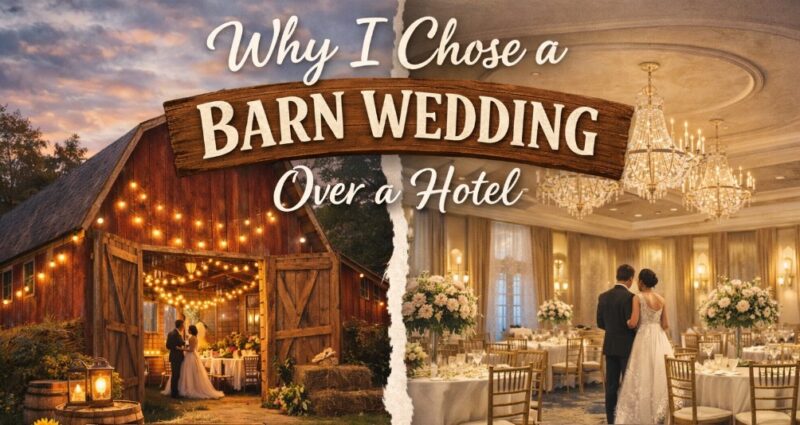One of the most common struggles when working with computers is to save all the data and files on disc partitions, without losing any file. That thing happens when the old PC is somehow damaged, and you have to move all the files to the new one’s hard disc, but you don’t have time to make copies on a CD, USB drive, or share it through a cloud. It was really hard in the past because most of the time we needed to take the computer to service, so they can do that thing for us. But today we have plenty of options, including free online tools, or downloadable programs, that will help us create new partitions on the disc, resize the current ones, migrate through the OS, clone or merge the current partitions, format them, or adjust the disc space. Surely, Windows may have these tools available, but there is always an easier way to do it for every possible action that may come to our mind.
You’ve probably already heard that in order to save everything you have on your computer, you will need to back up the data and make a reserve copy of everything you have. Sometimes it can be pretty challenging, especially if you have a large volume of work saved on the HDD.
Maybe all these things sound confusing right now, but we promise that it’s pretty easy to manage all these things and migrate the files without having to wait for hours until they are copied to your USB stick, then transfer them to the other PC, or using a few memory devices to save the data on them.
Today we will show you four of the most popular ways to do that:
1. Zinstall
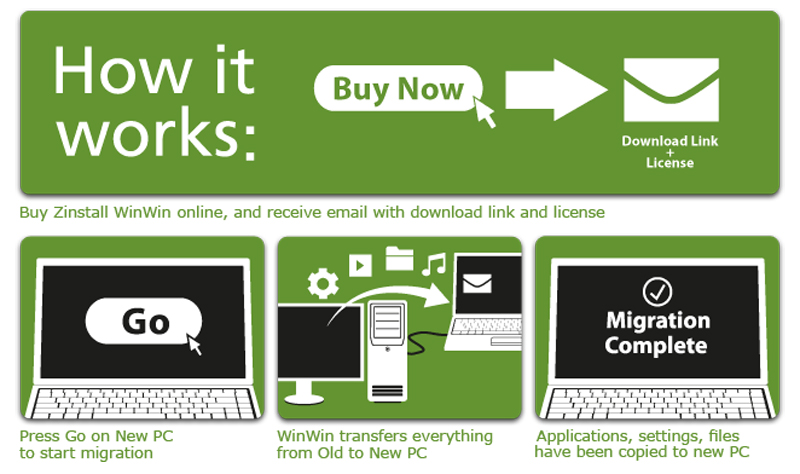
If you are looking for a hassle-free way to move everything from your old computer to your new one, you might want to try Zinstall. This software can transfer all your applications, accounts, profiles, emails, documents, and files and data, without losing anything or messing up the settings. It doesn’t matter if your new computer has a different Windows version or hardware, such as going from a Windows 10 HP desktop to a Windows 11 Dell laptop.
The product makes your new computer feel just like home in no time. Your applications will be installed and configured with your profiles and settings, and your files will be in their proper locations. It can transfer all kinds of applications, including Office, Outlook, Adobe, Quickbooks, TurboTax, AutoCAD, Google Chrome and anything else you have.
It is also very easy to use. You just run it on both computers, tell it which computer is which, and press “Go”. You don’t need any special cables or tools. As long as both computers are online, you can start the transfer right away. Or, if you prefer, you can use a simple network cable, or even a USB drive with Migration Kit Pro. It can even recover from a broken computer, by transferring directly from a hard drive. But most of the time, you don’t need to worry about that and just let the software do its magic.
2. EaseUS Todo PCTrans Free

They offer a free version that can help you recover and migrate up to 2GB of data, and you will have to upgrade it to the pro version if you need more than that. According to many sources, it has a predictable interface and works great with your hard disc, but some users can find it difficult to recover files from SSD, especially if it was damaged before. You can use it to clone the current data when you need to format the computer too. One of the features it offers is to convert the files to acceptable formats for easy compressing and transferring. You can work on the partition of the disc directly too. Many users find the fact that the licenses for Windows and Mac are different disturbing, but it’s really doing its job nicely, without having to download additional software for that purpose.
3. True Image
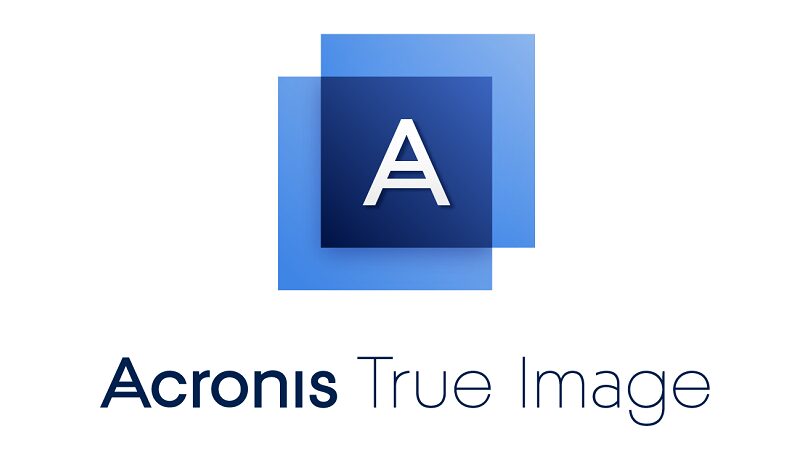
The main advantage of this one is migrating the data while you still work on the PC, which is really good for those who don’t have another device to complete their work. Since it’s a cloud-based backup tool, the whole thing will go faster than you expect. It can create an exact copy of the system, no matter if it’s working or not, and migrate all the data available. So, it was never easier to collect everything you have, including your photos, music files, videos, movies, documents, and many other things you have saved on your computer, and simply move them to another device, without losing anything during the process. The system is provided by the company Acronis, and you can register for a free version, to see if it works as needed, and then upgrade it to the most appropriate plan for you.
4. Minitool Partition Wizard

A lot of people are already using it to migrate partitions, enhance the disc space, and align the systems. You can migrate files from your HD to an SSD. You can recover the erased data from the computer, recycle bin, some specified folders, and even data drives, as needed. Usually, our disc isn’t optimized enough to work properly, and it should be defragmented and managed, free up some space, and enhance the overall performance. Just like every other software, you have a trial version, and then you can upgrade it to a home or business plan, depending on your needs. It’s completely compatible with the recent Windows versions. You can create and delete partitions, resize them, move to another location, wipe them off completely, split them, or merge two or more of them. The pro version offers lifetime support, and it only costs $129 to buy it.
5. Paragon Drive

For those who are looking for professional solutions without tiny bugs, and the best overall performance, we can recommend using Paragon, because you can clone the partition to a USB stick and compress it nicely until you have to use it again. Many users find it pretty expensive, but they still like it because it’s easy to use, very intuitive, and offers a wide range of different options of migrating, copying, and cloning the files or the whole system. You can organize the multiple partitions, transfer the whole system to another location, and provides secure recovery options. It has a lot of tools available that you can combine, to get the best of it. It’s primarily for home use, and you have to sign up for a business plan if you need to assign it to advanced professional works.
Why do I need migration tools and software?
Sometimes we need to remove and manage some files on our computers so we can enhance their performance. It may seem that backing them up is a pretty time-consuming process and you will lose a lot of data during that, but if you choose the right software for that purpose, you can still operate on your PC or laptop, while it’s running in the background, preparing the files for migration. Some of the tools in this article can work on smartphones and other portable devices, especially if you need a cloud-based data transfer.
Choose them smartly, and we recommend avoiding free versions for serious steps, because you may risk losing valuable data, without having a chance to recover it later if you don’t get the tool’s paid version.