Nowadays, computer viruses and hijackers have many forms. Nowadays, many hackers attack even such reliable devices like Mac computers. Most hijackers just redirect your current browser to some unknown search engine that looks not good at all.
In this article, we’re going to give you the maximum information about the Yahoo redirect virus. This is a hijacker that redirects your current browser to the Yahoo search engine. Keep reading to understand how to detect and remove this malware from your device without stress.
Why Does My Browser Redirect?
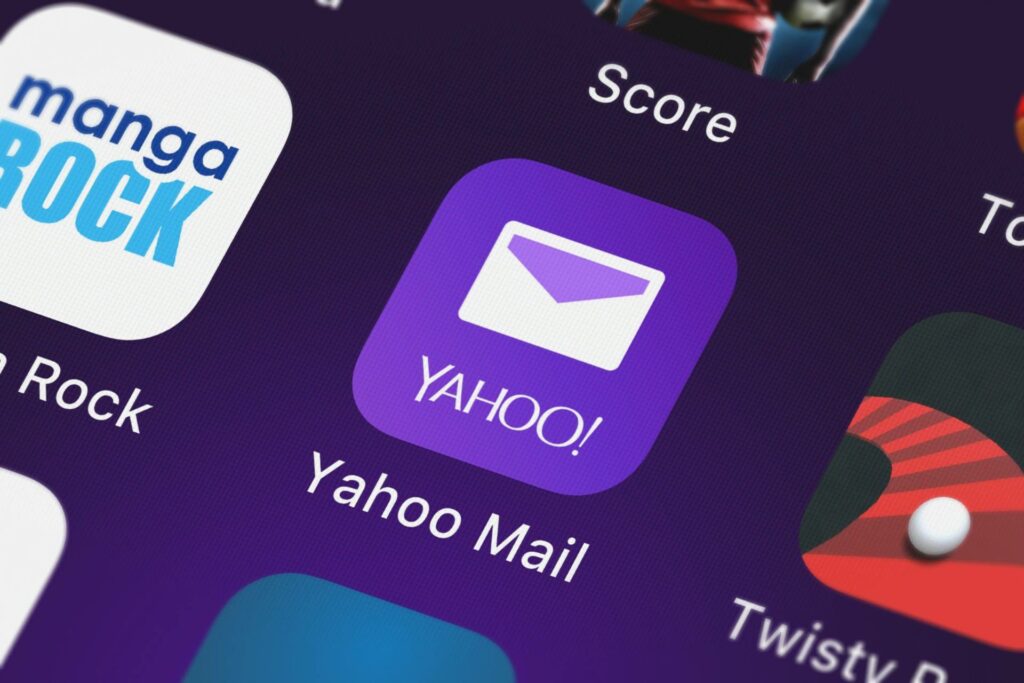
If you have noticed that your current browser on the Mac redirects automatically to Yahoo, it means that you have installed a program or an extension with a hidden virus. Another way of getting this virus is by clicking links with various adverts that offer a bunch of software to install for free. That’s why it’s always important to understand that downloading software from non-reliable sources. This is a high risk of getting malware on your computer. Be careful when you are installing something on your device and try to visit only well-known websites.
When you want to install new software, choose custom installation, and select only those things you need. We suggest deselecting not familiar and suspicious programs to avoid viruses. Never install software from sources you don’t trust.
To read more information about the Yahoo virus, understand how it comes to your device, and learn the ways of removing this hijacker from your Mac, please read the detailed guide below.
How Does This Virus Work?
We have to admit, it is not a “virus” exactly. This malware doesn’t infect your computer or damage your files. But this is an annoying malware that must be deleted from your Mac just when you have detected it. If you have noticed that your homepage and search engine have changed suddenly to Yahoo, it is a sign you have got this persistent virus. You may wonder why they have chosen a Yahoo browser. Because it’s a legitimate and well-known browser, so many users won’t feel worried about these changes. The main problem is the page you see has many adverts to bring money to the creator of this malware. Plus, it can steal data from your computer, including search queries and IP.
How Does The Virus Arrive on Your Computer?

Usually, the Yahoo redirect appears on the Mac computer in two ways:
- Malvertising. This is when sites display pop-up windows with ads and fake messages telling something is wrong with your computer system. And when a user clicks on this message, it starts to download malware to their device.
- Bundling. Some users often visit not trusted websites with free software and download various apps from there. As a result, they can download malware bundled to the downloaded software. That’s why it’s so important to use only well-trusted sites.
In general, the redirect Yahoo virus will not cause big damage to your computer, but it can slow your device down over time. As a plus, it may steal your IP and the history of your browser. That’s why it’s better to avoid it to keep your device on its fastest performance.
Ways to Avoid the Virus
Every computer user should know the main things on how to avoid computer viruses. Needless to say, you have to install a trustworthy antivirus and scan your device regularly to make sure it’s clean and safe. Here are two main things you should remember when you want to avoid the Yahoo redirect virus:
- Do not use sites that offer their download managers because it’s a risk to download malware to your computer.
- Do not click any links or ads on pop-up windows. And if your browser is warning you about the website you want to visit is dangerous, it’s better not to ignore this.
How to Delete the Virus From My Mac?

If you have got a redirect Yahoo virus on your device, it’s quite important to remove it as soon as possible. We recommend downloading reliable antivirus software and using all the needed methods to protect your computer from viruses.
Here are 5 easy steps to delete malware from your Mac:
- Download the antivirus program from a reliable source only.
- Install the antivirus on your device.
- Scan your Mac automatically or manually to find the virus.
- If the antivirus finds any hijacker on your Mac, it will alert you about it.
- Press a button to remove the virus.
And if you want to remove this virus manually, follow this guide:
- Open the Finder on your Mac and choose the Go menu. Click the Utilities.
- In the Utilities, choose the Activity monitor.
- View carefully all the processes and activities to find malicious software. Keep in mind it isn’t always named as Yahoo, Safe Search, or anything like this. Here you can only follow your experience and intuition. And if the suspicious process is found, you can click the Quit button to close it.
The virus will be stopped by the steps above, but it will still stay on your Mac and can be activated anytime. That’s why you will have to scan your computer to find the hijacker and remove it fully. We suggest using reliable antivirus software to scan your Mac automatically.
We hope this article was useful and helped you to keep your Mac safe from redirect viruses and other browser hijackers. We suggest installing good antivirus software on your Mac if you haven’t got it yet. Some users may think their Mac is protected fully from viruses itself, but this is not true. Only reliable software can protect your device from spyware, malware, and other viruses created by experienced hackers.
Related Posts:
- 7 Simple Steps to Staging a Home in 2024
- How to Make a Gaming Channel Intro Video in 6 Easy…
- 5 Crucial Steps to Help You Win Your Personal Injury…
- 3 Steps to Build a QA Team from Scratch - 2024 Guide
- 3 Simple Steps to Follow for a Perfectly Organized…
- How To Evaluate Weed Quality In 5 Easy Steps - 2024 Guide







